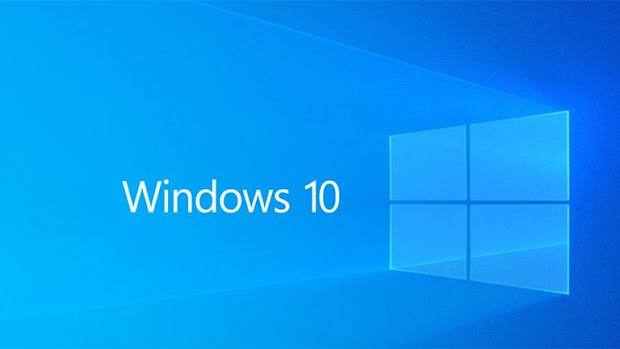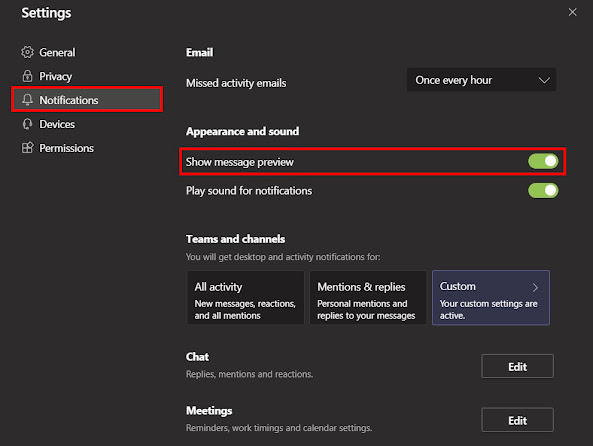விண்டோஸ் 10 இன்சைடர் முன்னோட்டம் திட்டத்திலிருந்து விலகுவது எப்படி ?
Step 1: Open the Settings app on your Windows 10 computer. For this, press the Windows + I keys on your PC.
Step 2: In the Settings app, click on the “Update & Security” option.
Step 3: Now, click on the “Windows Insider Program” option.
Step 4: There, toggle off the switch for the “Step getting preview builds” option.
Step 5: Your system may ask to restart the device. In that case, click on the “Restart Now” button to continue.
Once these steps are completed, the final version of the Windows 10 operating system will be installed on your computer and then you will be opted out of the Insider Preview program but you will continue to get the security and non-security updates.
மைக்ரோசாப்ட் ஒரு பெரிய விண்டோஸ் 10 யுஐ புதுப்பிப்பை 2021 இல் திட்டமிட்டுள்ளது.
மைக்ரோசாப்ட் Team ல் Message Preview எவ்வாறு முடக்குவது.
மைக்ரோசாப்ட் டீமில் விண்டோஸ் 10 ஆப்பரேட்டிங் சிஸ்டத்தில் புதிய அப்டேட் ஒன்றை கொண்டு வந்துள்ளது.
Disable message preview in Microsoft Teams
Step 1: Open the Microsoft Teams app on your computer.
Step 2: Now, click on your profile icon and from the options, select Settings.
Step 3: In the Settings page, click on Notifications from the left-hand side menu.
Step 4: Under the Appearances and Sound section, turn off the toggle for the “Show message preview” option.
How to enable God Mode in Windows 10 computer
Microsoft offered God Mode in Windows 7 operating system and the same is also available in the Windows 10 operating system. The company has now started tweaking some of the features of God Mode in recent preview builds.
For those who are unaware, God Mode is basically a folder that hosts some hidden settings that are not easily accessible from the Settings app on your computer or through the Control Panel.
With the November 2019 update, Microsoft has also added a search engine to the God Mode that powers Windows Search and File Explorer. The search bar is more reliable than the one in the Settings app and allows users to discover additional customization options. Here is a step-by-step guide on how to enable God Mode in Windows 10 OS.
How to enable God Mode in Windows 10
Step 1: Log in to your Windows 10 computer using an account that has administrative privileges and not the basic user account.
Step 2: Now, right-click on the desktop screen and tap on “Create” and from the options, choose to create a new folder.
Step 3: Name the newly created folder as “GodMode.{ED7BA470-8E54-465E-825C-99712043E01C}”. Make sure that you don’t include the quotation mark in the name.
Step 4: After you rename the folder, you will notice that the icon has been automatically replaced from the folder to the Control Panel icon.
Step 5: You can now rename the folder to anything that you want. Opening the folder will showcase all the hidden settings of your computer.
Don’t get too excited about the God Mode as it has remained unchanged with the recent version of the Windows 10 operating system. Also, it just consists of some of the settings that are regrouped and nothing more. For some of the features, you will be redirected to use the Settings app, such as viewing system information.