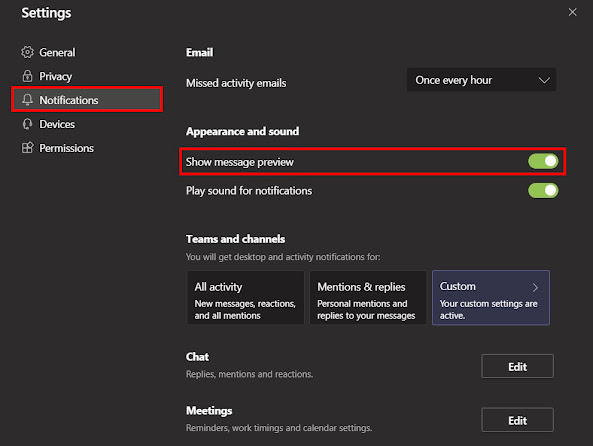மைக்ரோசாப்ட் ஒரு பெரிய விண்டோஸ் 10 யுஐ புதுப்பிப்பை 2021 இல் திட்டமிட்டுள்ளது.
மைக்ரோசாப்ட் Team ல் Message Preview எவ்வாறு முடக்குவது.
மைக்ரோசாப்ட் டீமில் விண்டோஸ் 10 ஆப்பரேட்டிங் சிஸ்டத்தில் புதிய அப்டேட் ஒன்றை கொண்டு வந்துள்ளது.
Disable message preview in Microsoft Teams
Step 1: Open the Microsoft Teams app on your computer.
Step 2: Now, click on your profile icon and from the options, select Settings.
Step 3: In the Settings page, click on Notifications from the left-hand side menu.
Step 4: Under the Appearances and Sound section, turn off the toggle for the “Show message preview” option.
ஸ்னாப்டிராகன் 690 SoC ஆல் இயங்கும் எல்ஜி கே 92 5 ஜி ஸ்மார்ட்போன் அதிகாரப்பூர்வமாக அறிமுகப்படுத்தியுள்ளது.
LG K92 5G Specifications
- Display: 6.7-inch Full HD+ FullVision display with 2400 x 1080 pixels resolution
- CPU: Qualcomm Snapdragon 690 Mobile Platform
- RAM: 6 GB
- Storage: 128 GB internal; expandable up to 2 TB with microSD card
- OS: Android 10 with LG UX
- Rear Camera: 64 MP primary camera + 5 MP ultra-wide-angle lens + 2 MP depth sensor + 2 MP macro lens
- Front Camera: 16 MP
- Others: In-display fingerprint sensor, stereo speakers, LG 3D Sound Engine, and a side-mounted fingerprint sensor
- Connectivity Options: 5G, Dual 4G VoLTE, Wi-Fi 802.11 b/g/n/ac, Bluetooth 5.1, GPS/GLONASS/Beidou, NFC, and USB Type-C port
- Battery: 4,000 mAh
Pricing and Availability
- Price: $359 (approximately Rs 26,600)
- Availability: From 6th November in the US
ஒன்பிளஸ் நோர்ட் என் 10 5 ஜி மற்றும் நோர்ட் என் 100 இடைப்பட்ட ஸ்மார்ட்போன்கள் அதிகாரப்பூர்வமாக அறிவிக்கப்பட்டுள்ளன.
OnePlus Nord N10 5G Specifications
- Display: 6.49-inch Full HD+ LCD screen with 1080 x 2400 pixels resolution, 90Hz refresh rate, 2.5D Corning Gorilla Glass 3 protection
- CPU: Qualcomm Snapdragon 690 8nm Mobile Platform
- GPU: Adreno 619L GPU
- RAM: 6 GB LPDDR4x RAM
- Storage: 128 GB UFS 2.1 internal storage; expandable up to 512 GB
- OS: Android 10 with Oxygen OS 10.5
- Rear Camera: 64 MP rear camera with f/1.79 aperture + 8 MP ultra-wide camera with f/2.25 aperture + 2 MP monochrome sensor + 2 MP macro camera
- Front Camera: 16 MP with f/2.05 aperture
- Others: Fingerprint sensor, 3.5mm audio jack, stereo speakers
- Connectivity Options: 5G SA/NSA, Dual 4G VoLTE, Wi-Fi 802.11 ac (2.4GHz + 5GHz), Bluetooth 5.1, GPS/ GLONASS/ Beidou, NFC, USB Type-C
- Battery: 4,300mAh battery with Warp Charge 30T charging
OnePlus Nord N100 5G Specifications
- Display: 6.52-inch HD+ LCD screen with 1600 x 720 pixels screen resolution and 2.5D Corning Gorilla Glass 3 protection
- CPU: Qualcomm Snapdragon 460 11nm Mobile Platform
- GPU: Adreno 610 GPU
- RAM: 4 GB LPDDR4x RAM
- Storage: 64 GB UFS 2.1 internal storage; expandable up to 256 GB
- OS: Android 10 with Oxygen OS 10.5
- Rear Camera: 13 MP rear camera with f/2.2 aperture + 2 MP depth sensor + 2 MP macro sensor with f/2.4 aperture
- Front Camera: 8 MP with f/2.0 aperture
- Others: Rear-mounted fingerprint sensor, 3.5mm audio jack, stereo speakers
- Connectivity Options: Dual 4G VoLTE, Wi-Fi 802.11 ac (2.4GHz + 5GHz), Bluetooth 5, GPS/ GLONASS/ Beidou, USB Type-C
- Battery: 5000 mAh with 18W fast charging
Pricing and Availability
- OnePlus Nord N10: £329/€329 (~Rs 28,970)
- OnePlus Nord N100: £179/€179 (~Rs 15,670)
- Availability: From November in the UK and Europe
How to enable Dark Mode on your Chromebook
Dark Mode has become quite popular in recent times for almost every operating system as it benefits users. It reduces eye strain and also increases general readability, especially during the night time.
While most operating systems now support Dark Mode, Chrome OS from Google has been missing out. But, it seems that the company is finally planning to introduce this new feature. Not just that, the Chrome OS Canary channel has this feature, allowing users to test it out.
In this step-by-step guide, we will show you how to enable the Dark Mode on your Chrome OS or Chromebook.
How to enable Dark Mode on Chromebook
Step 1: Open the Chrome browser on your Chromebook.
Step 2: Open the Flags settings in the browser. For this, enter the following URL in the address bar:
chrome://flagsStep 3: Now, look for the flags Force Dark Mode and WebUI Dark Mode and enable both the flags.
Alternatively, enter the following URLs in the address bar one by one and then enable both the flags.
chrome://flags/#enable-force-dark chrome://flags/#enable-webui-dark-mode
Do note that the feature is still under development, so it isn’t fully ready. There’s a chance that you may come across a few bugs. It seems that the dark mode isn’t limited to just the background and is also applying changes to the UI elements.
How to change default email app on your iPhone or iPad [iOS 14/iPadOS 14]
Are you using the default email app on your iPhone or iPad? Wondering how to change the default mailing app to a third-party email app like Gmail or Outlook? If you don’t want to use the default mailing app, there’s a quick setting that you need to modify on your device in order to change the default email app. Here’s how.
Note: Your iPhone or iPad should be running iOS 14 or iPadOS 14 respectively to make the change, else it won’t work.
How to change default email app on your [iPhone/iPad]
Just follow these steps below to change the default email app on your iPhone or iPad.
- Launch the Settings on your iPhone or iPad from the home screen.
- Under the settings menu, swipe to the bottom until you find the mail app you use on your iPhone or iPad. Once you find it, tap on it.
- Here, you will find the option Default Mail App, tap on it to continue.
- Now, select your third-party mail app instead of the default Apple Mail and you are done.
That’s all you have to do to change the default mail app on your iPhone or iPad. If none of your email apps that you want are listed apart from just the default app, that means you have not yet installed the email apps or the email app you are using doesn’t support this feature.
How to enable God Mode in Windows 10 computer
Microsoft offered God Mode in Windows 7 operating system and the same is also available in the Windows 10 operating system. The company has now started tweaking some of the features of God Mode in recent preview builds.
For those who are unaware, God Mode is basically a folder that hosts some hidden settings that are not easily accessible from the Settings app on your computer or through the Control Panel.
With the November 2019 update, Microsoft has also added a search engine to the God Mode that powers Windows Search and File Explorer. The search bar is more reliable than the one in the Settings app and allows users to discover additional customization options. Here is a step-by-step guide on how to enable God Mode in Windows 10 OS.
How to enable God Mode in Windows 10
Step 1: Log in to your Windows 10 computer using an account that has administrative privileges and not the basic user account.
Step 2: Now, right-click on the desktop screen and tap on “Create” and from the options, choose to create a new folder.
Step 3: Name the newly created folder as “GodMode.{ED7BA470-8E54-465E-825C-99712043E01C}”. Make sure that you don’t include the quotation mark in the name.
Step 4: After you rename the folder, you will notice that the icon has been automatically replaced from the folder to the Control Panel icon.
Step 5: You can now rename the folder to anything that you want. Opening the folder will showcase all the hidden settings of your computer.
Don’t get too excited about the God Mode as it has remained unchanged with the recent version of the Windows 10 operating system. Also, it just consists of some of the settings that are regrouped and nothing more. For some of the features, you will be redirected to use the Settings app, such as viewing system information.